How to Zip Files
How to Zip a File
Zipping your file reduces its size and helps ensure a smooth upload. Follow the steps below for your operating system:
Windows
- Locate the file you want to Zip
- Left-click to select the file.
- Right click the file and choose > Send To > Compressed (zipped) folder
- A zip folder will appear. Re-name the Zip File if required
Macintosh
- Locate the file in the Mac Finder (file system)
- Right-click the file, folder, or files you want to zip.
- Select “Compress Items”
- The newly created .zip file will appear in the same directory.
How to Zip Multiple Files Together
This is required for the bulk upload conversion service.
Step 1: Select the files you want to zip
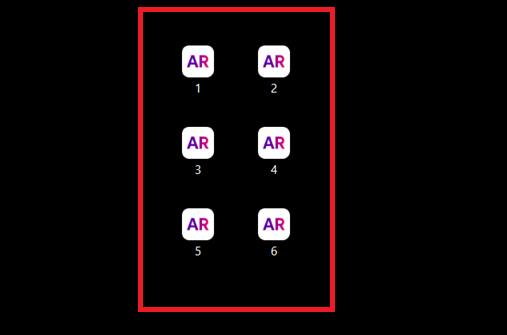
Step 2: Right click > send to > compressed (zipped) folder
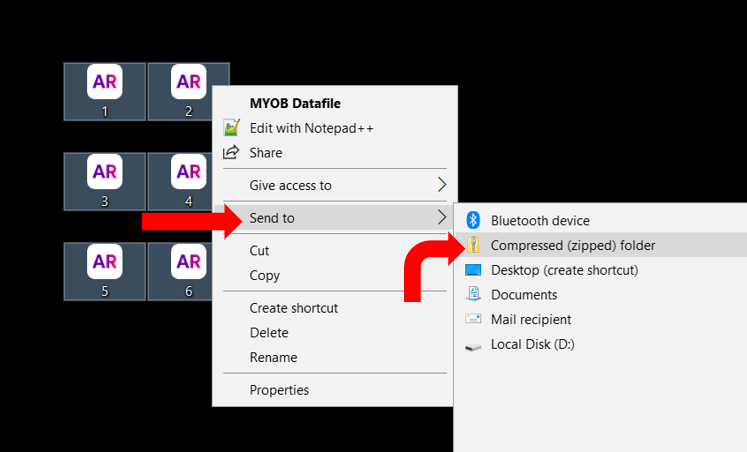
Step 3: It may take a moment to create, and then your zip folder should appear
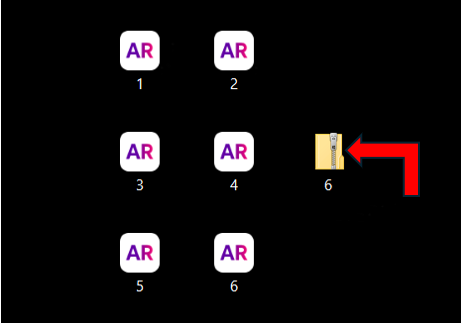
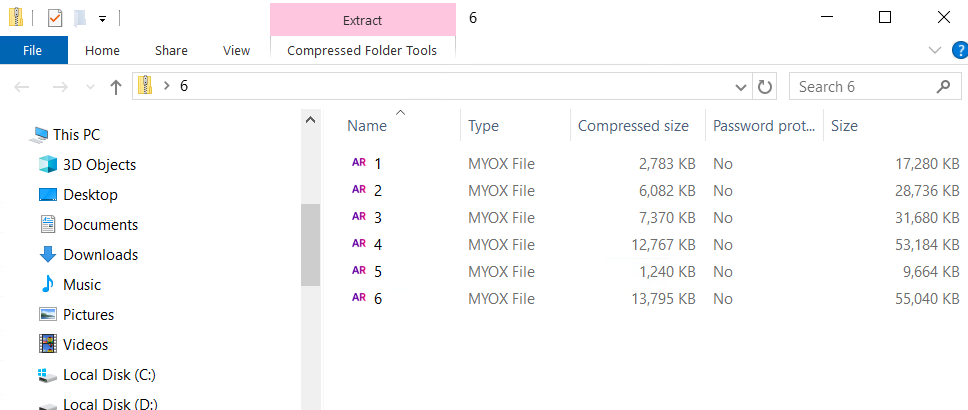
NOTE: Via the upload page we can only accept one accounting software type per zipped folder e.g. all MYOB, or all QuickBooks etc.
Related Articles
How to Bulk Upload Files
About the bulk upload option When you get to the file upload page you have the option to upload just one file, or many files at once. If you choose to bulk upload files then your contacts details and selected package will apply to all files uploaded, ...Trouble Uploading Your Desktop File?
Trouble Uploading Your Desktop File? Here’s How to Fix It If you’re experiencing issues uploading your accounting file, don’t worry—here are a few troubleshooting steps to help you resolve the problem: 1. Use a Supported Browser For the smoothest ...Quickbooks Enterprise / desktop (US)
What is Converted? Contacts Chart of Accounts Inventory items Jobs / Categories Open invoices & bills Closed Invoices & Bills for the Transactional Period Converted What isn't Converted?: Multi-currency. USD must be the only currency. Inventory ...MYOB Desktop (AU & NZ)
What is converted? Contacts Chart of Accounts Inventory Items Jobs / Categories / Classes Open Invoices & Bills Payroll (AU Only) Transactional History (dependent on package selection) What isn't Converted? Multi-currency. Native Currency must be the ...What File Types Can and Cannot be Converted?
MYOB Files must be under 800Mb and either .MYO or .MYOX if they are over 800Mb you can use our custom conversions. They must not have Multi-Currency or Multi-locations. Version of MYOB Australia New Zealand Account Right Y Y Account Right Live Y Y ...